In this comparison post we take an in-depth look at Aweber vs Getresponse, to help you decide which of these email creation and sending tools is best for your business.
Below you’ll find an overview of their pricing, a discussion about their key features and a summary of why you might choose one over the other.
But first: what do Aweber and Getresponse actually do?
What do Aweber and Getresponse do?
Aweber and Getresponse are tools for
- hosting your mailing list
- creating attractive email templates
- sending e-newsletters out to your subscribers.
They also allow you automate your communications to subscribers via ‘autoresponders’.
Autoresponders are e-newsletters that are automatically sent to your subscribers, according to rules that you define. For example, immediately after they sign up, a subscriber might receive a simple autoresponder from your business welcoming them to your mailing list; a week later they could receive a discount voucher for some of your products; and three weeks later they could receive an encouragement to follow you on social media.
And so on.
That’s just the tip of the iceberg though: e-newsletter tools like these allow you to do a lot of other interesting things, which we discuss below.
Before that though, a quick look at pricing.
Getresponse pricing vs Aweber pricing
Getresponse pricing
There are four Getresponse plans:
- Basic — this starts at $15 per month, and allows you to send an unlimited number of emails to up to 1,000 subscribers
- Plus — starting at $49 per month for up to 1,000 subscribers
- Professional — starting at $99 per month for up to 1,000 subscribers
- Max — negotiatable
A fully functional free trial is available too, which lasts for 30 days (this works with up to 1,000 subscribers). You can access the trial via this link.

There are also separate pricing plans available for not-for-profit organisations, but you will need to contact Getresponse directly about those.
The key differences between the Getresponse plans involve the addition of landing pages, webinars and e-commerce, with more functionality being provided the more you pay (we discuss this in more depth below).
Aweber pricing
There are 2 Aweber plans to choose from: “Aweber Free” and “Aweber Pro.”
As the name suggests, “Aweber Free” lets you use the product entirely free. There are strings attached however: it’s only free for users with less than 500 subscribers and any newsletters you send with it will feature Aweber adverts. But, these limitations aside, it’s a pretty useful option for new businesses that don’t already have a list but want to start running email marketing campaigns. You can find out more about “Aweber Free” here.
“Aweber Pro” unlocks all the main functionality of the platform, and the pricing structure for it is as follows:
- Up to 500 subscribers: $19 per month
- 501 to 2,500 subscribers: $29 per month
- 2,501 to 5,000 subscribers: $49 per month
- 5,001 to 10,000 subscribers: $69 per month
- 10,001 to 25,000 subscribers: $149 per month
If you have a list larger than 25,000 subscribers, you will need to get a quote from Aweber to establish monthly costs.

Discounted plans are available for non-profits (3 months free, 25% off after that) and students (20% off) too.
Who wins on price?
When comparing Aweber vs Getresponse, the Getresponse ‘Basic’ plans are probably the ones to focus on as they are similar, feature wise, to all the Aweber plans.
At the starter end of things, Getresponse is definitely the more cost-effective solution: if you have a list with 500 to 1,000 subscribers on it, you’re looking at a not-inconsiderable $14 per month ($168 per year) saving by using the Getresponse ‘Email’ plan instead of Aweber‘s equivalent.
For lists over 1,000 subscribers in size, each Getresponse ‘Basic’ plan effectively comes in $4 per month cheaper than the equivalent Aweber plan (an annual saving of $48).
Additionally, Getresponse offers sizeable discounts if you pay upfront for one or two years: 18% and 30% respectively. There’s also a 30% to 50% discount available to nonprofits (with the more generous discount being available if you display the Getresponse logo on your website and allow Getresponse to market you as a partner).
There are discounting options available with Aweber too, but they are not nearly as generous: if you pay quarterly, Aweber will discount your plan by 14%, and if you pay annually, the saving will be 14.9%.
There’s no denying however that Aweber’s completely free plan makes the product very attractive to brand new businesses.
Overall, I’d say that Getresponse is the overall winner on pricing, but as we shall see below, this is definitely not the only thing you should base your decision on here.
Let’s take a look at features.
Overview of core Aweber and Getresponse features
Similarities between Aweber and Getresponse
Getresponse and Aweber offer similar core features, the key ones being:
- Ability to capture data and host mailing lists
- A wide range of pre-designed e-newsletter templates
- Autoresponder functionality that allows you to send automated e-newsletters at pre-defined intervals to subscribers after they sign up
- Statistics on the percentage of subscribers that are opening your emails, clicking links or unsubscribing
- Message builders that allow you to create and edit e-newsletters without coding
- Integration with various third-party sites/tools (for example, e-commerce apps or CRM services)
- Landing page builder
- Responsive email templates.
Key differences between Aweber and Getresponse
There are some Getresponse features which are not available in Aweber:
- Webinars
- Significantly more advanced marketing automation
- ‘Conversion Funnels’
And Aweber offers something that Getresponse has yet to introduce: AMP for email.
We’ll discuss these differences in more depth later, but first, let’s take a look at something very important in email marketing: visuals.
Templates
Aweber and Getresponse provide a wider selection of templates than their major competitors: 700 and 500 respectively.
The email templates provided by both Getresponse and Aweber are now all responsive — this means that they will automatically adjust the layout of your e-newsletter to suit the device it’s being viewed on (mobile, tablet, desktop etc.).
However, the situation with templates in Getresponse is in flux right now.
This is because a new version of the Getresponse email creator is currently being introduced, and accordingly, there are two sets of templates available — one for the old email creator, and one for the new, ‘BETA’ version.
There are around 220 new Getresponse templates available, to Aweber’s 700; so Aweber wins on the quantity front.
In terms of quality, I’d say that Getresponse’s templates are in general slightly more attractive or contemporary than the Aweber ones (so long as you’re talking about the ‘new’ Getresponse templates).

As for the ‘old’ Getresponse templates, there is a bigger range of them available — around 500 — but to be honest, I’d avoid them. This is because they’re prone to appearing incorrectly in the latest version of Gmail for mobile devices. (The new templates work fine across all devices.)

Web fonts in Aweber and Getresponse
Major clients such as Outlook and Yahoo are increasingly supporting the use of web fonts — and accordingly, some leading e-marketing apps are starting to include them in their email editors.
This can help designers create newsletters which more closely match the branding used on corporate websites.
Until recently, Getresponse restricted users to using the standard web safe fonts in e-newsletters (Times New Roman, Arial, Trebuchet etc.), while Aweber allowed you to use a small number of Google fonts.
This restriction still applies if you use Getresponse’s older email editor, but on the new BETA one you get a wonderful selection of web fonts to choose from — hundreds of Google fonts, including all the funky ones (the selection of Google fonts in Aweber is limited to a few very bland ones).
So it’s a rather big win for Getresponse in the font department.
AMP for email
An area where Aweber has an edge over Getresponse — and indeed most other email marketing platforms —involves something called AMP for email.
Traditionally, e-newsletters have been very static affairs — a combination of text and images.
AMP for Email changes all that by making it possible for recipients to take simple actions (like booking an appointment or RSVP-ing to an event) directly within the email the email (i.e., without leaving their email program and without visiting a website).
It also allows the senders of an email to insert dynamic content into it — think live survey results, weather updates, football scores etc.
The ‘dynamic’ nature of AMP emails gives recipients a reason to return to them periodically — turning emails into much more powerful and engaging pieces of content.
The below video from Google serves as a good introduction to the world of AMP for email.

Note that in order to use AMP for email with Aweber, you will need the relevant technical skills — the only ‘drag and drop’ AMP for email feature currently available with Aweber is an image carousel.
But nonetheless, including AMP for email in Aweber’s feature set is a really positive development — and kudos to the company for being an early adopter of the technology.
Did you know?
Fully functional free trials are available for both Aweber and Getresponse — and these represent an excellent way to try these email marketing tools out. GETRESPONSE FREE TRIALAWEBER FREE TRIAL
Autoresponders
As discussed briefly above, autoresponders are emails that are sent automatically to your subscribers at intervals that you define – for example, you could create a programme of autoresponders so that…
- 10 minutes after somebody signs up to your list, they receive a welcome message
- exactly one week later they receive a discount code
- three weeks later they receive an email showcasing a particular product…
…and so on.
This type of email marketing is often referred to as a ‘drip’ campaign.
Both Aweber and Getresponse provide good basic autoresponder functionality, allowing you to automatically send particular e-newsletters based on time intervals (as in the example above) or trigger them based on user actions or data, i.e.,
- joining a particular list
- making a purchase
- having a birthday.
For me, Getresponse’s autoresponder functionality is considerably stronger, however. The range of actions you can use to trigger the sending of e-newsletters is more comprehensive, and it’s easier to set up these action-based triggers in the first place.
As such Getresponse’s autoresponder functionality now goes well beyond traditional ‘drip’ style campaigns and forms part of its ‘marketing automation’ feature.
And speaking of which….
Marketing automation
Getresponse recently introduced a feature called ‘Marketing Automation’ which takes autoresponders to a much more sophisticated level.
This allows you to create sophisticated automation workflows using a drag and drop builder — you basically set up an ‘automation flowchart’ that tells Getresponse what to do if a user takes a specific action.
There are a large number of triggers you can use to shape your automation workflow in Getresponse, but key ones include:
- Email opens
- Link clicks
- Product purchases
- Abandoned carts
- URLs visited
- A change in a subscriber’s custom field data
This means you can extensively customise your subscribers’ user journeys based on how they interact with your emails.
The video below gives you an idea of how it works.

Aweber offers something similar with their ‘Campaigns’ tool — but at the moment it’s a very basic affair, which essentially allows you to tag subscribers and send particular follow-up emails based on the links that they click.
So for now, Getresponse is significantly ahead in the area of workflow based automation.
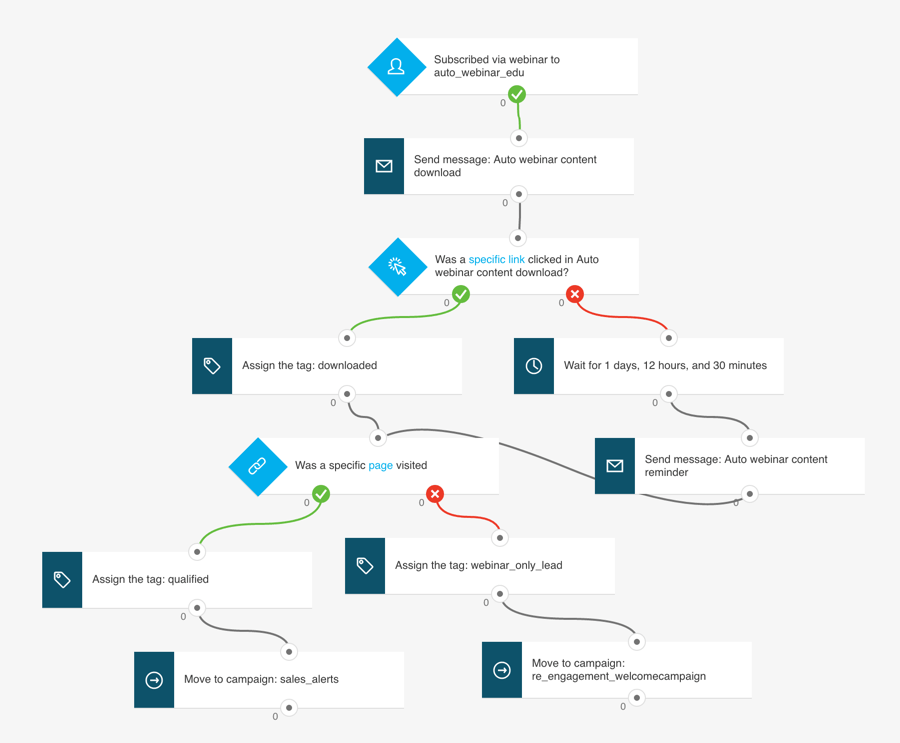
Importing data
In terms of the types of files that Aweber lets you import, you can bring in data from the following types of files:
- XLS
- XLSX
- TSV
- CSV
- TXT
Getresponse lets you import from the following file types:
- CSV
- TXT
- VCF
- XLS
- ODS
In addition to allowing you to import the above file types, Getresponse also allows you to import from various third-party services.
Both platforms also let you add contacts manually — either by adding individual contacts or by copying and pasting rows of contacts.
Finally Aweber and Getresponse both allow you to add users to a particular autoresponder cycle when you import them, which is not the case with all competing systems.
One thing you’ll need to note with Aweber is it can take 1 business day to process a the import of a new list (if you have over 10,000 subscribers). This is something to bear in mind if you’re in a hurry.
So overall, a general thumbs up for both platforms here when it comes to imports.
Single opt-in and double opt-in
There’s two ways to run a mailing list: using a ‘single opt-in’ or a ‘double opt-in’ approach to subscriptions.
When you use a single opt-in method, the person who completes your sign-up form is added to your mailing list there and then.
With a double (or ‘confirmed’) opt-in process, the person signing up to your mailing list is sent a confirmation email containing a link that they have to click before they are subscribed.
Both approaches have their pros and cons. The main benefit of a single opt-in process is that it makes it easy for users to subscribe and maximises conversion rates; a double opt-in process is better for verifying that the people subscribing to your list are using real email addresses and leads to cleaner data and more accurate stats.
I’d argue that both single opt-in and double opt-in processes have their place in email marketing and it’s vital for your chosen solution to facilitate both processes. And the good news is that both Aweber and Getresponse allow you to choose your preferred opt-in method easily — something that’s not the case with all email marketing solutions.
Integration with other systems
Both Aweber and Getresponse offer a decent range of integrations with other sites and apps. These include integrations with very-well known services such as Amazon, Paypal, Salesforce, Facebook and Twitter.
Aweber offers several hundred integrations to Getresponse’s 100 or so, making it the more flexible tool as far as integration with third-party apps go.
It should be noted that some of the integrations for both products — particularly those for less well-known services — involve setting up a connection between your accounts using a third-party sync tool like Zapier or Pie Sync. This is not madly complicated, but it can take a little trial and error to sort out.
(And whilst I love Zapier, sync errors can occasionally occur which then involve some manual intervention to sort out.)
Split testing
Split tests allow you to try out different versions of your emails on segments of your data and send the best performing one out to the rest of your database.
This can be done by testing different subject headers, different e-newsletter copy or even different templates against each other.
Using its ‘old’ email editor, Getresponse allows you to test up to 5 variants of e-newsletters against each other, which makes it better in this area than its key competitors (Mailchimp’s entry-level plans facilitate split testing of 3 variants; Campaign Monitor’s just 2).
However, the split testing on Getresponse’s new templates is limited to just subject headers — which isn’t ideal.
Aweber allows you to test up to 3 variants of e-newsletters against each other, but these split tests can involve not just subject headers but content variants too.
Data segmentation
A key reason why I generally prefer Getresponse to Aweber involves data segmentation.
Both Getresponse and Aweber allow you to create data segments easily enough: you can use a variety of filters to identify subscribers based on particular criteria and save them.
However, Getresponse beats Aweber when it comes to sending e-newsletters to your segments. This is because Aweber only allows you to send e-newsletters to one segment at a time.
For example, if you had a mailing list of car owners with three pre-existing segments in it, ‘red car owners’, ‘blue car owners’ and ‘green car owners’, and you wanted to send an e-newsletter to the red guitar and blue car owners in one go, you could do this in Getresponse really easily — you’d just tick the relevant segments and hit send.
But in Aweber to do the same thing you’d have to create an entirely new segment containing red car owners OR blue car owners. This leads to more manual effort and a bigger list of segments to trawl through.
Similarly, excluding segments from a mailout is much easier in Getresponse than in Aweber: once you’ve picked your list of recipients, you can just tick the relevant segments or lists that you want to exclude from the mailout. Aweber allows you to exclude lists from mailouts, but oddly, not segments.
If data segmentation is important to you, choose Getresponse.
Landing page creation
Another area where Getresponse currently has an edge over Aweber involves landing pages.
Landing pages or ‘squeeze pages’ are web pages that are designed with one thing in mind: data capture. They typically contain a form, some attractive images and a small amount of text spelling out the benefit of submitting your email address.
It’s generally better to use landing pages for online ad campaigns instead of a form that sits on your website, simply because they are optimised for capturing data (as they contain less content to distract users).
With both Aweber and Getresponse, you get a landing page creator out of the box, which allows you to make use of various templates and a drag and drop editor to create a strong landing page.
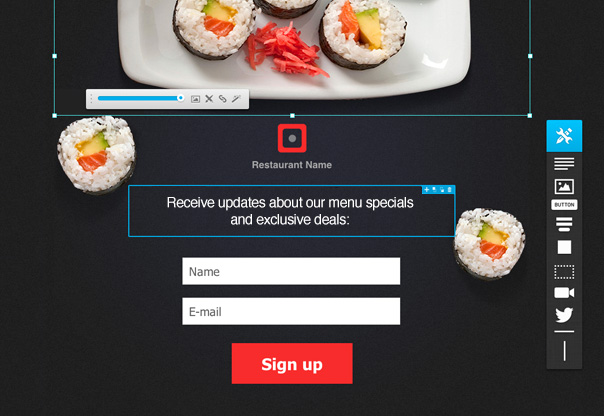
This Getresponse feature allows you to create an unlimited number of landing pages, display them to an unlimited number of viewers and crucially, do A/B testing too, where you can try out up to 10 different versions of your landing page — with the system automatically identifying he best performing one (thus allowing you to use your best landing page to maximise conversions).
Although there’s a landing page builder in Aweber too, it’s more basic in nature — there’s only a few templates available and no A/B testing, thus rendering it considerably less useful than the Getresponse equivalent. However, it does feature a more user-friendly interface.

Both Aweber and Getresponse allow you to add a Facebook pixel to your landing pages, which helps you track conversions from any Facebook ads you may be running — but neither platform seems to offer any cookie consent controls that allow users to opt in or out of this tracking. This is not ideal from a privacy or GDPR point of view.
Getresponse Webinars
A new feature of Getresponse is ‘Getresponse Webinars’, and this is something you’re not going to find as a feature of any of Getresponse’s major competitors: Aweber, Mailchimp, Mad Mimi et al. are all yet to offer this service.
By purchasing a Getresponse plan (‘Plus’ or higher) you gain the ability to run webinars directly from within your Getresponse account. Since webinars are typically used as a lead generation tool, integrating them closely with your email marketing application is potentially a very good idea.
The feature set for Getresponse Webinars is pretty good too, and similar to that you’d expect on dedicated webinar solutions.
Key features include:
- a multiple presenters option
- chatroom
- whiteboards / presentation design tools
- screenshares
- webinar recording
In terms of attendee limits, the ‘Plus’ plan allows you to host a webinar with up to 100 participants; the ‘Professional’ plan’s cap is 300 and the ‘Enterprise’ plan’s cap is 500.
You can also buy the webinars functionality as an add-on for Getresponse’s ‘Basic’ plan: $40 per month buys you a 100 attendees limit, $99 per month buys you a 500 attendees limit. (The 500 limit is the absolute maximum of participants — you can’t pay extra to increase this).
If you wanted to run webinars with Aweber, you’d need to use a third party tool such as Gotowebinar. This means an additional cost, but on the plus side, there is an official integration for Gotowebinar available for Aweber.

Send time optimization (‘Perfect Timing’)
Getresponse includes a really nifty feature, send time optimization, which is not yet available in Aweber.
Called ‘Perfect Timing’, this feature automatically sends your email at the time at which it’s most likely to be opened — Getresponse looks at your subscriber list and their email-checking habits and makes this call on your behalf.
If you can live with using this big-brother sort of technology then according to Getresponse, you can expect a 23% median improvement in open rates and a 20% median improvement in click-through rates.
Aweber does offer a feature called ‘send windows’ which allows you to limit the time you send your automated emails out to a particular time slot — but it’s not as sophisticated as send time optimisation, and also requires you to do a bit of legwork and stats-eyeballing in finding out when the best time (in general) is to send emails to your list.
Conversion funnels
Getresponse’s newest feature is called ‘Conversion Funnels’ and it aims to turn the product from being an email marketing platform into something of an all-in-one marketing and e-commerce platform.
The idea behind it is that you can do the following things without ever leaving the Getresponse environment:
- Create a product catalogue
- Create and run Facebook ad campaigns
- Create landing pages
- Add subscribers to an autoresponder cycle
- Drive users to sales pages (also created in Getresponse)
- Take payment for products (using several leading payment gateways)
- Send abandoned cart emails if necessary
As the feature name suggest, Getresponse wants to give you an easy means to create sales funnels without the need for any other tools at all being necessary (other than a payment processor — Paypal, Stripe etc.). If you like, however, you can involve third party platforms — Shopify, Bigcommerce and Etsy can all be integrated with this feature.
Serious e-commerce operators will be better served by using more established e-commerce platforms like Bigcommerce or Shopify to sell goods online — but this all-in-one approach may appeal to small businesses that are dipping their toes into online selling for the first time.
As with webinars and marketing automation, Aweber is yet to provide similar functionality.

Getresponse’s promotional video for Autofunnel.
Support
Both Aweber and Getresponse have won Stevie awards recently for their customer support, which says good things about both companies’ efforts on this front, but I’d argue that it is nonetheless an area where Aweber beats Getresponse.
Unlike Getresponse — and indeed competitors Mailchimp, Mad Mimi and Campaign Monitor — the company offers phone support (and toll-free to boot, if you live in the US). Email and live chat support channels are also available.
Getresponse used to offer phone support, but now offers live chat and email support only (unless you’re on the enterprise-level “Max” plan). This is a shame as when it comes to tech support, there are times in life when only a real conversation with a real human will do.
So all in all Aweber’s support offering is arguably better than the Getresponse equivalent — if you think you’re the kind of customer that is definitely going to require phone support, then it’s worth giving Aweber some consideration over Getresponse.
Free trials
Both Aweber and Getresponse offer ways to try out their products for free.
With Aweber, you can use a free version of the product, “Aweber Free”, indefinitely — so long as your mailing list contains 500 or less contacts.
Getrepsonse allows you to try out a fully functional version of its product for 30 days, so long as your list contains fewer than 1,000 contacts.
The links for each free trial are below. As ever with these comparisons, I always recommend trying both products out to ensure you’re getting a full, personal experience of each platform:
Aweber vs Getresponse: summary
Both Aweber and Getresponse offer a good range of tools to help you create, maintain and communicate with an email database. Even if you’re not all that technically minded, you shouldn’t have too much difficulty using either to manage your e-communications. In general, however, Getresponse is the winner in this shootout — it’s much more of an ‘all-in-one’ solution than Aweber, comes with significantly more advanced automation features, and is a bit cheaper too.
There are a couple of areas where Aweber has an edge over Getresponse: it supports AMP for email, integrates more easily with a wider range of third-party products, and comes with phone support. And its free plan is potentially very useful for brand new businesses without a mailing list.
Here’s a final lowdown of why you might pick one of these tools over the other.
Reasons to pick Getresponse over Aweber
- Getresponse’s ‘Marketing Automation’ features currently beat similar workflow-based automation tools offered by Aweber — hands down.
- The product is more competitively priced (particularly if your subscriber list contains between 500 and 1000 records).
- An 18% discount is available if you pay for the product on an annual rather than monthly basis, and a 30% discount is available if you pay for two years upfront. These discounts are more generous than the Aweber equivalents.
- Getresponse’s built-in landing page creator is more sophisticated than Aweber’s.
- Getresponse’s ‘send time optimization’ feature has the potential to significantly improve your open and clickthrough rates — there’s no equivalent functionality in Aweber.
- The new webinars functionality is potentially fantastic for any business that uses webinars for lead generation.
- You can sell products with Getresponse out of the box.
Reasons to pick Aweber over Getresponse
- A greater selection of templates is available.
- It integrates with more third-party apps.
- AMP for email is supported.
- Phone support is available.
- It offers an entirely free plan.
